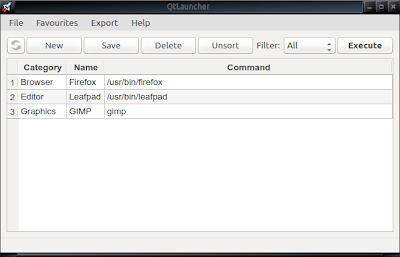qLauncherBox
If you know what a Quick Launch toolbar is you are an advanced user. Only a Quick Launcher executes a command just once when qLauncherBox 1.0 keeps commands permanently. You can reuse them later at any time. qLauncherBox 1.0 sorts and filters commands for your convenience, makes bookmarks of your favorite ones and exports them. It runs on Linux, Windows and any other platform supported by Python 2.7 and Qt 4.
Download
Features
- Spreadsheet-like interface.
- Commands are listed line by line.
- Sorting lines in ascending order.
- Bookmarks to your favorites.
- Export to CSV and HTML
About
I am using a lot of commands on Linux that I reluctant to memorize. I saved them in a text file but it was inconvenient to find the necessary one later and I had to google again and that was annoying. That's why I made up a handy way to keep all the stuff in one place. qLauncherBox 1.0 is a combination of a quick launch toolbar and a spreadsheet. You can sort out the list by category, find what you need and quickly execute a command.
Installation
Download
qLauncherBox 1.0 doesn't need an installation but required some dependencies: Python2.7 and PyQt4. Unpack the tarball, change directory and run from the terminal:
python qlauncherbox.py
If it doesn't start install required packages.
Debian / Ubuntu
apt-get install python2.7 python-qt4 sqlite3 python-pysqlite2
python-pysqlite2 is Python interface to SQLite 3, if you are confused.
ArchLinux
On ArchLinux default Python 3 is incompatible with Python 2 scripts but Python 2.7 is also installed. It's executable is /usr/bin/python2.7.
sudo pacman -S python2-pyqt4 sqlite python2-pysqlite
Open file qlauncherbox.py and change Line 1 from:
1. !/usr/bin/python to !/usr/bin/python2.7
Windows XP
On a 32-bit Windows you will need Python 2.7, Qt4, PyQt4. The easiest way to get everything is to install WinPython that bundles all software in one package.
Download WinPython-32bit-2.7.6.4.exe from here, double-click it to unpack and move to a preferable location. Then run WinPython Control Panel.exe and register the installation. Go to the menu Advanced and click register installation.
Make sure that System Path is OK.
Right-click My Computer, and then click Properties.
Click the Advanced tab.
Click Environment variables.
In System variables scroll down to Path and press Edit.
WinPython's path should look like this:
C:\WINPYTHON-32BIT-2.7.6.4\PYTHON-2.7.6;C:\WINPYTHON-32BIT-2.7.6.4\PYTHON-2.7.6\DLLs;C:\WINPYTHON-32BIT-2.7.6.4\PYTHON-2.7.6\LIB;C:\WINPYTHON-32BIT-2.7.6.4\PYTHON-2.7.6\LIB\LIB-TK
Reboot.
Usage
Ctrl-N - to insert a new line
Put Category, Name and the Command.
Ctrl-S - Save changes to the database
Ctrl-E - Execute highlighted row. You can highlight any cell in the row or the whole row, only the command will be executed. Also you can execute by double-clicking the row vertical header with the corresponding number or by pressing the button Execute or from the Context Menu which pops up when clicking with the right mouse button.
Ctrl-F - Add to Favorites
Ctrl-C - copy text from the selected cells
That's basically it. If you found any bugs let me know.
GNU General Public License
Copyright © 2014